Why is your computer so slow to boot up? Is it true that those digital assistants and housekeepers have actually caused 90% of computers to crash after they started? What can you do to make your system start faster? Is it really as simple as swapping out an old SSD for a new one? Actually, if you make the wrong choices, even upgrading to a fast SSD might not help—your PC could still boot like a turtle!

Self-test takes too long!
After starting up, you might find yourself staring at a black screen with characters or just watching the brand logo for what feels like forever. This is a common issue, especially on systems using UEFI BIOS. Why does this happen?
The first thing to check is the BIOS settings. Look for a "Quick Boot" option and set it to "Enabled." This tells the BIOS to skip some of the initial hardware checks, which can significantly speed up the boot process. Also, review the boot order on the same page. The top item should be your main boot device.
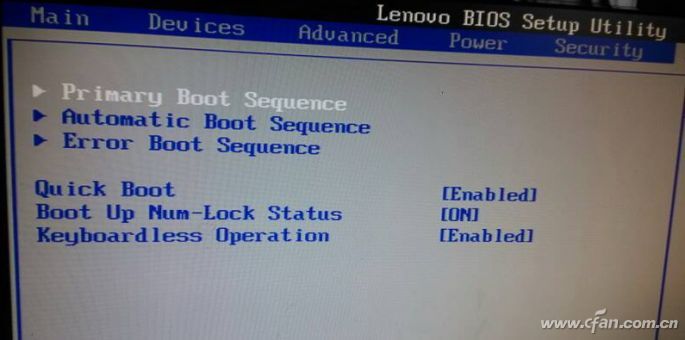
One of the most common mistakes is setting network boot as the first option in the boot sequence. This causes the BIOS to wait for a network connection, which can take a long time. Avoid putting network boot in the first or second position.
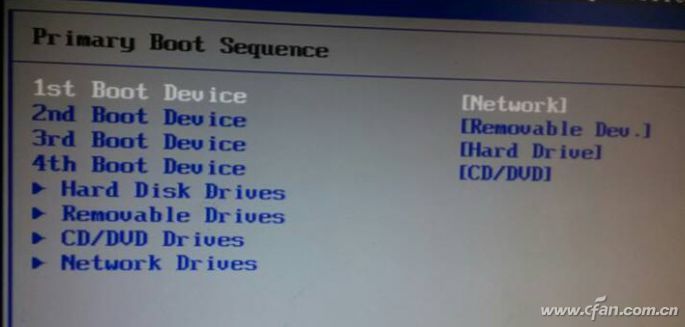
If you're using UEFI BIOS, you can switch to UEFI boot mode. Choose “Windows Boot Manager†as the primary boot entry. If your drive is in GPT mode, the system will automatically boot in UEFI mode, which is much faster.
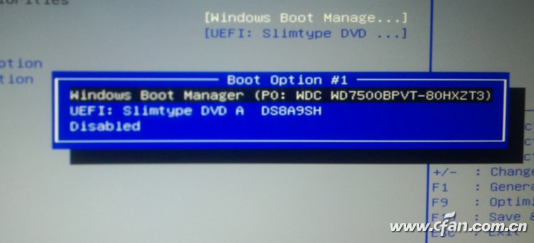
How to fix slow booting?
Once you’ve fixed the self-test issues, you might still notice your system checking the disk during startup. If you don’t press any key to skip, it could take a long time. This usually happens due to improper shutdowns or bad sectors on the hard drive. You may want to run a disk check to identify and fix any problems.
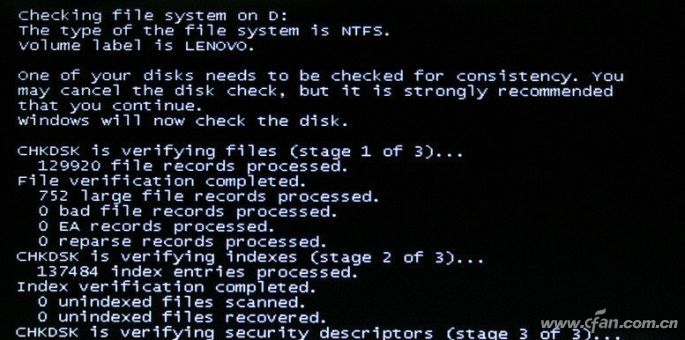
Additionally, if your RAM is low, it can also slow down the boot process. Make sure you have enough memory for your system’s needs.
Desktop loads too slowly?
After logging in, you might find that your desktop takes too long to load. This is a common problem. Open the Start menu, type "msconfig," and go to System Configuration. Check the startup items—too many can slow things down. Disable unnecessary programs to speed up the process. Note that in Windows 10, the startup manager is located in the Settings app.
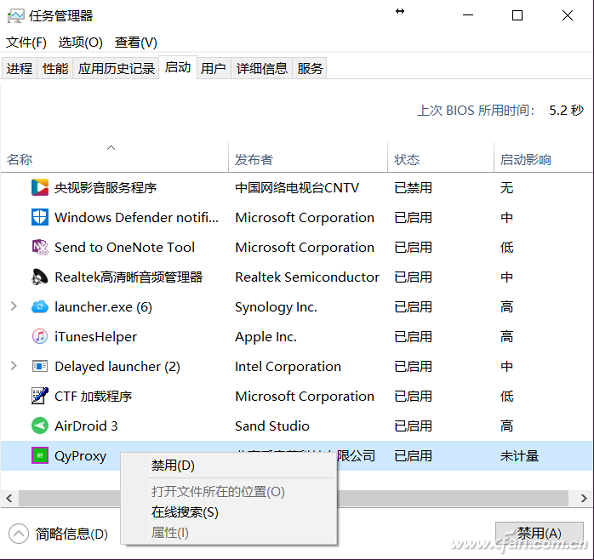
Another often-overlooked issue is having too many files and icons on your desktop. Believe it or not, this can slow down your system. Even with an SSD, a cluttered desktop can cause delays. Regularly cleaning your desktop is a small but effective way to keep your system running smoothly.

Usb-A To Lightning Cables,Lightning Charger Cable,Usb Charger Cable For Iphone,Charger Cable For Apple
Dongguan Pinji Electronic Technology Limited , https://www.iquaxusb4cable.com