It’s no longer standard practice to directly download third-party apps and install them on smart TVs. While most smart TV brands come with pre-installed app stores, these stores often offer a limited selection that doesn’t cater to everyone's preferences. As a result, many users turn to external storage devices like USB drives or portable hard disks to sideload third-party applications onto their TVs by connecting them via the USB port. However, some users report that their smart TVs don’t recognize APK files from these devices, leaving them puzzled. Let me clarify: APK stands for Android Package Kit, which is essentially the installation package for third-party apps.
If you’re facing this issue, here’s how you can work around it:
### USB Installation Method
Using a USB drive is one of the most common ways to install third-party apps. However, some smart TVs have a feature called "Disable Third-Party Application Installation," which prevents such installations. Before troubleshooting further, check if this option is enabled in your TV settings. If it is, simply disable it to proceed.
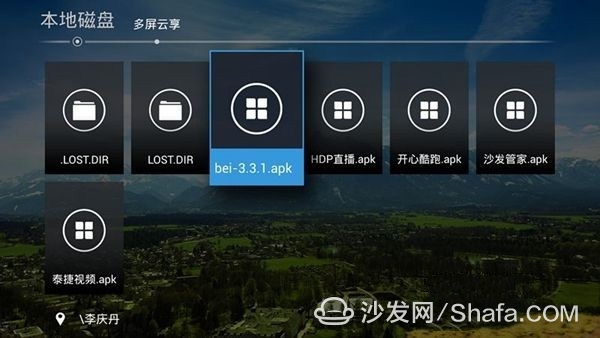
### Remote Push Installation
For smart TVs without the aforementioned option, you can use a remote push method. This involves transferring the APK file from a computer to the TV over the same network. Here’s a step-by-step guide using Cool Open U3B as an example:
1. Ensure both your TV and computer are connected to the same Wi-Fi network.
2. Open the web browser on your computer and note the displayed IP address.
3. On the TV, navigate to the "Remote Install" option.
4. Enter the IP address into the TV’s browser to initiate the installation process.

### Engineering Mode Installation
Many smart TVs have an engineering mode that allows access to advanced settings, including the ability to enable third-party app installations. Let’s walk through this method using Cool Open U3B again:
1. Access the System Settings and select "Machine Details."
2. Use the directional pad on your remote to input the sequence: Up, Down, Left, Right, Left, Right, Left.
3. Once in Engineering Mode, navigate to Common Settings and enable the ADB switch to unlock third-party app permissions.
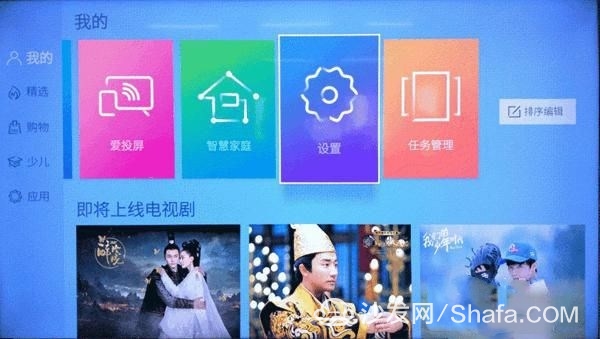
Different TV brands have unique ways to access the engineering mode. Below are some examples:
- **Konka TV**: Press the MENU button on the remote and press the REVIEW button five consecutive times to access the Factory Mode menu.
- **Sony TV**: During startup, press the power button to enter standby mode, then press the following buttons in order: on-screen display, 5, volume+, power/standby.
- **Hisense TV**: Press the menu key, navigate to Sound Settings, select Balance, and enter 0532 to access the engineering mode.
- **TCL TV**: Set the volume to 0, call up the main menu, highlight "Contrast," and quickly press "9, 7, 3, 5" within two seconds.
- **LeTV**: Boot the TV, go to the home screen, and press the remote control on the digital health code 2580 to enter the project mode.
- **Xiaomi TV**: Navigate to the system menu, select "Settings" > "About" > "Contact Customer Service." From there, press the down arrow key to reveal the "Factory Mode."
In conclusion, the engineering mode offers more than just the ability to install third-party apps—it provides insights into your TV’s basic parameters, hardware configurations, and more.
For those seeking detailed smart TV or box information, visit Sofa Butler (http://), a leading platform in China offering resources, discussions, and support for TV boxes and smart TVs.
This post aims to simplify the process of installing third-party apps on smart TVs while emphasizing safety and awareness of potential risks.
Terminal Wires,Black Tinned Copper Terminal Wires,Bare Copper Terminal Wires,Tinned Copper Terminal Wires
Dongguan ZhiChuangXing Electronics Co., LTD , https://www.zcxelectronics.com