Resolution is an important indicator when we buy LCD TVs. Do we know the most suitable resolution for LCD TVs? Do you know how to correctly identify the resolution? Don't worry, today Xiaobian will teach you the method.

LCD TV resolution
When LCD TVs have a lower resolution display mode, there are two ways to display them. The first type is the center display: For example, when an SVGA 800×600 screen is displayed on an XGA 1024×768 screen, only the centered 800×600 pixels are displayed, and other pixels that are not presented remain dark. At present, this method is less used.
The other kind is called extended display: when displaying a picture below the optimal resolution, each pixel is expanded to display by neighboring pixels through a differential algorithm, so that the entire picture is filled. This also causes the picture to lose its original sharpness and true color.
At present, the resolution of LCD TVs is mainly 1280×768 and 1280×1024. With the continuous emergence of new products, the resolution is also increasing.
Correctly identify the resolution
1. Use a computer to connect the LCD TV. It is recommended to use DVI data cable or HDMI data cable to connect. It is easier to realize the point-to-point display of the image. If the computer graphics card only has a DVI interface and the TV only has an HDMI interface without a DVI interface, then the DVI-HDMI interface data cable can be used instead.
2. Open the picture in Internet Explorer, then right-click and select "Set as background". At this point, your desktop will become this picture and you can see it on the LCD TV.
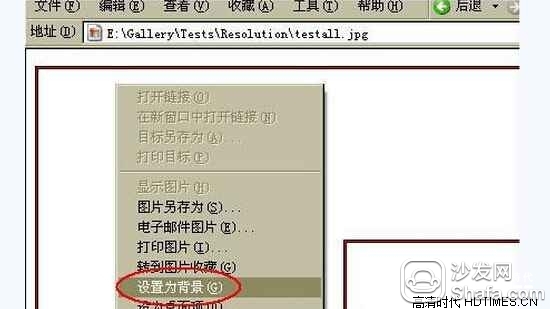
3. If you want to determine if the LCD TV has an actual resolution of 1920×1080, right-click on the screen desktop, select “Propertiesâ€, enter the dialog box, click “Settingsâ€, and then pull the screen resolution to 1920× 1080, click "Apply".
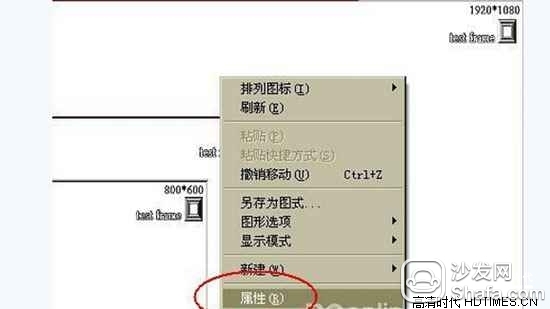

Click "Settings" → Pull the screen resolution to 1920×1080 → click on "Apply"
4, in the desktop properties dialog box just click on the "Desktop" item, and then from the right "position" drop-down options, select "center", and then click "apply" or "OK." Note that you must select "Center" here so that you can restore the desktop image to its true size for easy identification.
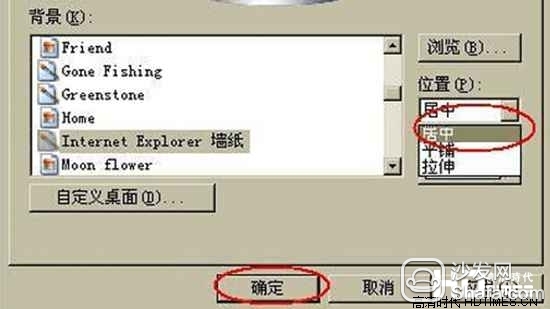
5. At this point, you can see the following pattern text appearing on the top right of the desktop.
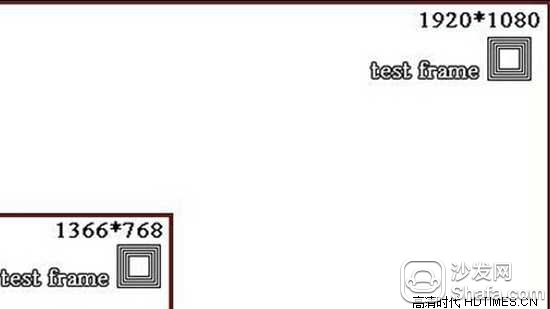
6, first look at the edge of the screen, under normal circumstances there should be a red box around the screen to distinguish whether the screen display is complete. If the red box border is not clear or visible, it may be that the screen display area has not been adjusted to the best position, so we have to make appropriate adjustments to the screen image position. As different brands of television adjustment methods are not the same, this requires everyone to refer to the specific product instructions for guidance.
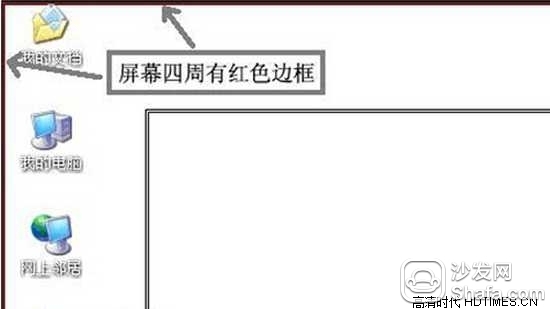
7. Next, check out the 1920x1080 font and the test frame section. If you can clearly see the 1920x1080 text in the upper right corner of the desktop without ghosting, and the five square wireframes corresponding to the test frame are unambiguous, you can confirm that the resolution of the screen is 1920x1080.
8, the same reason, if you netizen to determine the screen in the end have not reached 1366 × 768 national high-definition standards, you can also use the above picture, just adjust the screen resolution in step 3 to 1366 × 768 can be.

LCD TV resolution
When LCD TVs have a lower resolution display mode, there are two ways to display them. The first type is the center display: For example, when an SVGA 800×600 screen is displayed on an XGA 1024×768 screen, only the centered 800×600 pixels are displayed, and other pixels that are not presented remain dark. At present, this method is less used.
The other kind is called extended display: when displaying a picture below the optimal resolution, each pixel is expanded to display by neighboring pixels through a differential algorithm, so that the entire picture is filled. This also causes the picture to lose its original sharpness and true color.
At present, the resolution of LCD TVs is mainly 1280×768 and 1280×1024. With the continuous emergence of new products, the resolution is also increasing.
Correctly identify the resolution
1. Use a computer to connect the LCD TV. It is recommended to use DVI data cable or HDMI data cable to connect. It is easier to realize the point-to-point display of the image. If the computer graphics card only has a DVI interface and the TV only has an HDMI interface without a DVI interface, then the DVI-HDMI interface data cable can be used instead.
2. Open the picture in Internet Explorer, then right-click and select "Set as background". At this point, your desktop will become this picture and you can see it on the LCD TV.
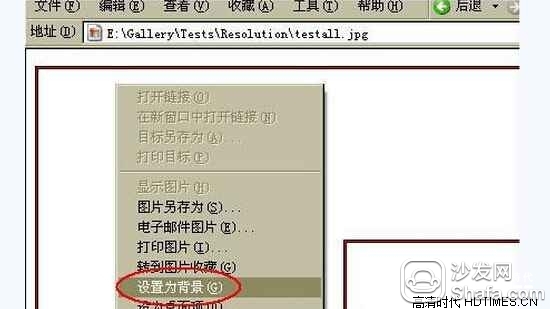
3. If you want to determine if the LCD TV has an actual resolution of 1920×1080, right-click on the screen desktop, select “Propertiesâ€, enter the dialog box, click “Settingsâ€, and then pull the screen resolution to 1920× 1080, click "Apply".
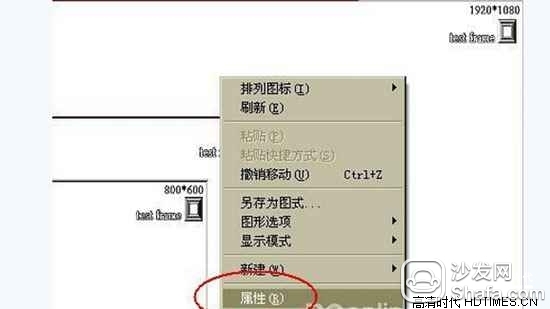

Click "Settings" → Pull the screen resolution to 1920×1080 → click on "Apply"
4, in the desktop properties dialog box just click on the "Desktop" item, and then from the right "position" drop-down options, select "center", and then click "apply" or "OK." Note that you must select "Center" here so that you can restore the desktop image to its true size for easy identification.
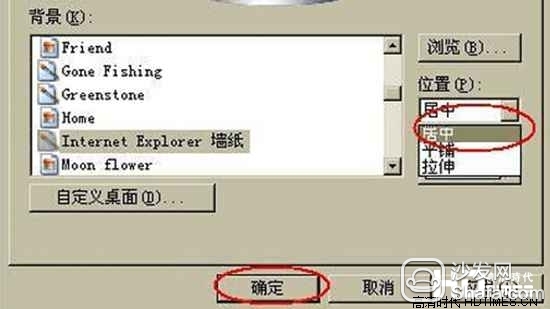
5. At this point, you can see the following pattern text appearing on the top right of the desktop.
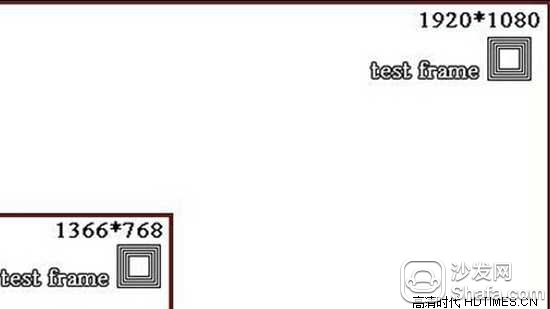
6, first look at the edge of the screen, under normal circumstances there should be a red box around the screen to distinguish whether the screen display is complete. If the red box border is not clear or visible, it may be that the screen display area has not been adjusted to the best position, so we have to make appropriate adjustments to the screen image position. As different brands of television adjustment methods are not the same, this requires everyone to refer to the specific product instructions for guidance.
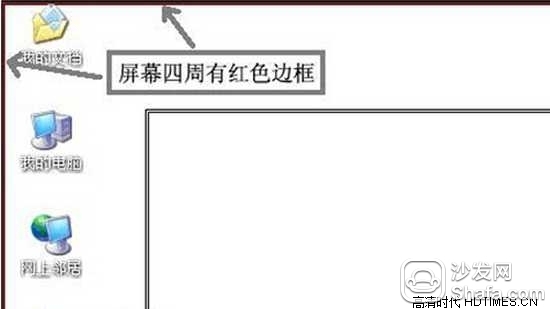
7. Next, check out the 1920x1080 font and the test frame section. If you can clearly see the 1920x1080 text in the upper right corner of the desktop without ghosting, and the five square wireframes corresponding to the test frame are unambiguous, you can confirm that the resolution of the screen is 1920x1080.
8, the same reason, if you netizen to determine the screen in the end have not reached 1366 × 768 national high-definition standards, you can also use the above picture, just adjust the screen resolution in step 3 to 1366 × 768 can be.
We produce Lighting for commerical ,industrial ,and household . Specially for desk lamp LED which 360 degree bent freely .It can brighten you in any angle as
you want. Road light and functional light also.
Home Light,Led Desk Lamp,Rgb Night Lamp,Bathroom Lights
Jiangmen soundrace electronics and technology co.,ltd. , https://www.soundracegroup.com